
Finding your photos with your smartphone.
Find your photos and go. It’s never been easier (or faster) to find and save ride photos to your My Universal Photos album. Using your smartphone you’ll be able to collect all your ride photos during your visit at participating attractions. Here’s a quick reference guide on how to use it:
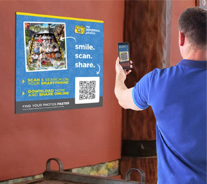
Scan QR codes
After riding a participating attraction* look for the My Universal Photos signs as you exit. Using your smartphone, scan the displayed QR code to be taken to the My Universal Photos Picture Portal site.
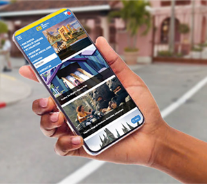
Connect your smartphone
With your first scan you’ll be asked for your email address. Enter the email address registered to your My Universal Photos account to login. This will connect your mobile device and allow you to associate photos to your account.
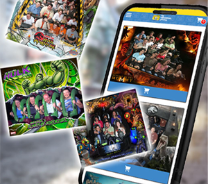
Find your ride photos
You will be taken to the page for the specific ride for the QR code you scanned. Search for and find your photos by time. Tap the photo to preview it and select ADD TO COLLECTION to save to your photo collection on your device.
Participating Locations
Look for scanable codes after riding the following attractions at both Universal Studios Florida and Universal’s Islands of Adventure theme parks. Codes are posted near ride photo counters and on picture review displays.
- MEN IN BLACK™ Alien Attack™
- Revenge of the Mummy™
- The Amazing Adventures of Spider-Man™
- The Incredible Hulk Coaster™
- Dudley Do-Right's Ripsaw Falls™
- Jurassic Park River Adventure
- Harry Potter and the Forbidden Journey™
- Hagrid's Magical Creatures Motorbike Adventure™
- Jurassic World VelociCoaster
- Trolls Trollercoaster
Trouble Connecting?
Please note that the Picture Portal will only work while you are at the park. Once you leave the area you will not be able to search for new photos, so make sure you collect them all during your visit!
Register your email address
You can view your collected photos by logging in to your My Universal Photos account and navigating to your album. You must input your registered account email address on your mobile device to connect your local Photo Collection with a My Universal Photos account.
If you didn’t enter your email address on your device when initially scanning codes in the park head to
uo-portal.amazingpictures.com.
Tap the menu icon in the upper left corner and select Device Info and then the Edit button in the Saved Email field. Tap Submit when complete to save your email and connect to your account.
Enable location services
Make sure you have location services enabled on your device and any VPN services disabled so we can verify your location within the park. We recommend you connect to the park wide free Wi-Fi for a smoother experience and easier access.
Customer support
If you are still encountering issues connecting your device and getting access to your photos our team is happy to assist you. Please use the Automated Assistant and Contact Us buttons on the lower right of your screen for further direction.
Order online and save

My Universal Photos memberships can be purchased in assorted durations to best fit your visit to the parks. Single day, multi-day and annual memberships are available to be pre-ordered online. Better yet, by pre-purchasing you can not only have your account ready to go as soon as you arrive at the parks, but you can save on the in-park price. Click here to visit the pre-sale page to find out more!